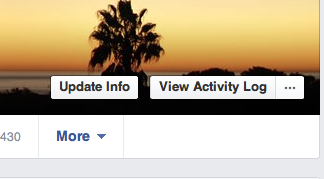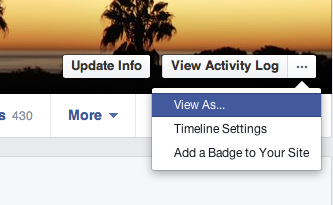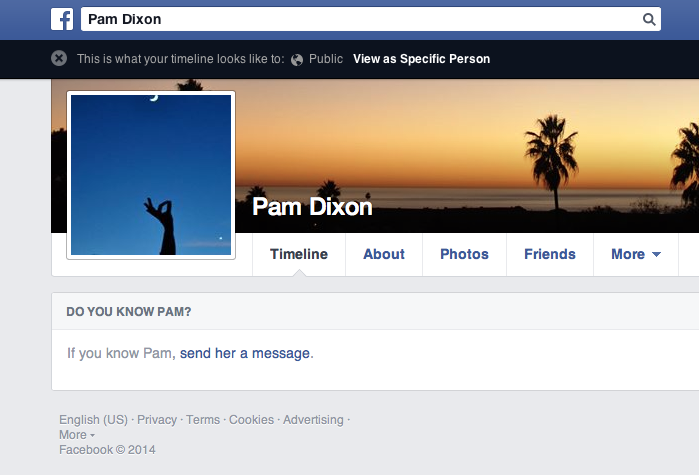Consumer Tips — Facebook Privacy Guide: How to see what your Facebook Timeline looks like to the outside world
FAQ: How can I see what my Facebook Timeline looks like to the “outside world”? I am about to start a job search, and I want to make sure I have things locked down. I don’t want potential employers digging around my Facebook timeline.
One of the most overlooked privacy tools on Facebook is a small, quick feature that lets you see your timeline as other people would see it. This includes people who are not your friends on Facebook. This tool also lets you see your profile from any of your Facebook friends’ point of view.
If you are job searching, or just want to do a quick privacy self-check, this is a great tool and we encourage everyone to at least take a look so there aren’t any surprises.
How to use the tool
Go to your own profile, click the […] symbol. (You’ll find it right next to Activity Log, see below.)
After you click the […], find View As in the dropdown menu and click it. (See below).
After you click View As, you will then see a new page, and this page is what your profile looks like to the general public – meaning, people who are not your friends on Facebook.
Below is an example of what a very privacy-locked down profile will look like to the general public (yes, this is the profile of WPF’s Executive Director). Your profile may look different based on your privacy settings.
Seeing your timeline from your friends’ point of view
You can also see your timeline from the point of view of your friends, or even people you’ve blocked. To do this, look up near the top of the page for a link that says View as Specific Person, and type their name in the box. You will see a new page that gives you the image of your Facebook profile as they will see it.
Aftter you click the View as Specific Person link, you can enter a friend’s name to view your timeline as they would see it.
What to do if you don’t like what you see
If you find pictures, posts, or likes you want to remove or perhaps just allow only your friends to see, you can adjust this. Go back to your own timeline again. This time, click View Activity Log. Once there, use the privacy tools to adjust the privacy settings of the content. You can choose to have your content appear just to you, your friends, the public, or you can remove it.
The View Activity Log box will take you to a section of your timeline where you can adjust your content privacy settings to fine-tune what the general public can see.
Related Posts:
You can read more of our Facebook Privacy Guide FAQs here: WPF’s Facebook Privacy Guide FAQs